How to decode SSTV images with QSSTV
Estimated reading time: 3 minutes
While there’s plenty of ham radio software available for Windows you can easily find yourself out of luck if you are a Linux-running radio fiend. On Windows you can easily decode SSTV images with MMSSTV. This article describes how to decode SSTV images with QSSTV, an open source Qt-based SSTV decoder software.
Install QSSTV
You can either simply install QSSTV via packet manager …
sudo apt-get install qsstv
… or you can compile QSSTV from source following the official manual.
Once QSSTV has been successfully installed you can start it via terminal:
qsstv
The QSSTV GUI after start should look similar to this:
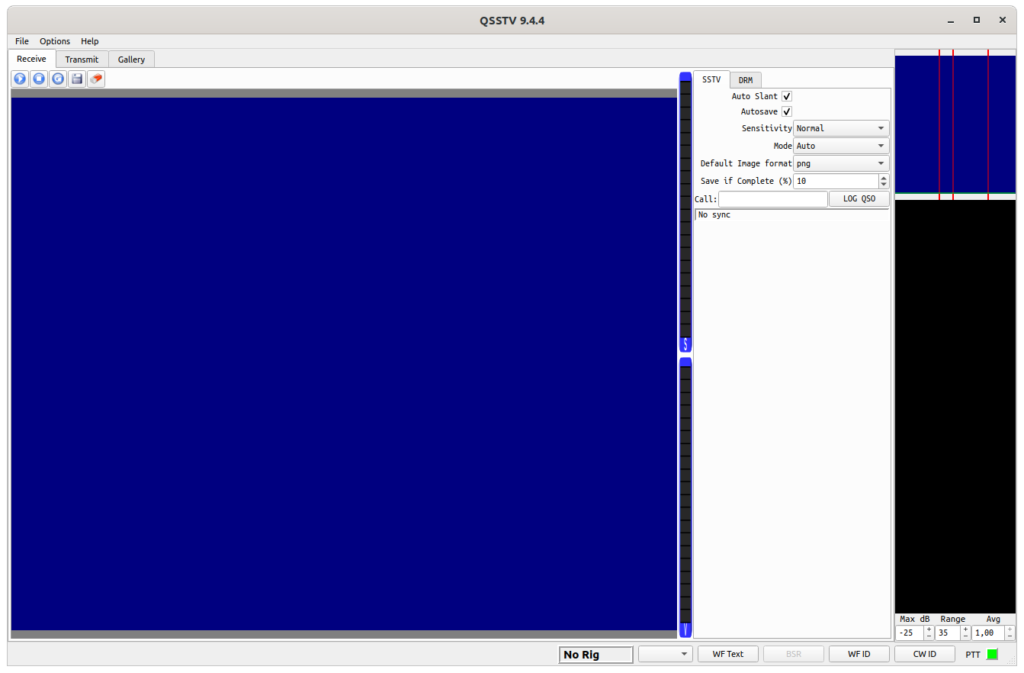
Configure QSSTV
For receiving SSTV images from the ISS I am using a receive setup consisting of (among other components) my trusted Yaesu FT-817ND and a TigerTronics SignaLink USB sound-card. When connecting the SignaLink modem via USB to my computer I’m seeing the following output on the kernel log.
[ +0,152468] usb 1-2: New USB device found, idVendor=08bb, idProduct=29c6, bcdDevice= 1.00 [ +0,000006] usb 1-2: New USB device strings: Mfr=1, Product=2, SerialNumber=0 [ +0,000003] usb 1-2: Product: USB AUDIO CODEC [ +0,000003] usb 1-2: Manufacturer: BurrBrown from Texas Instruments [ +0,014568] input: BurrBrown from Texas Instruments USB AUDIO CODEC as /devices/pci0000:00/0000:00:14.0/usb1/1-2/1-2:1.3/0003:08BB:29C6.000B/input/input45 [ +0,057175] hid-generic 0003:08BB:29C6.000B: input,hidraw8: USB HID v1.00 Device [BurrBrown from Texas Instruments USB AUDIO CODEC] on usb-0000:00:14.0-2/input3
If you are using a permanently installed sound-card or microphone to „grab“ the audio SSTV base-band signal you can also use the following command to obtain a list of all available sound devices:
arecord --list-pcms
In order to receive or transmit you have to configure the correct input audio device. This can be done via menu „Options -> Configure“. If you are using a different sound-card you’ll need to select a different input audio device. (Configuring an output audio device is only necessary if you also intend to transmit SSTV images).
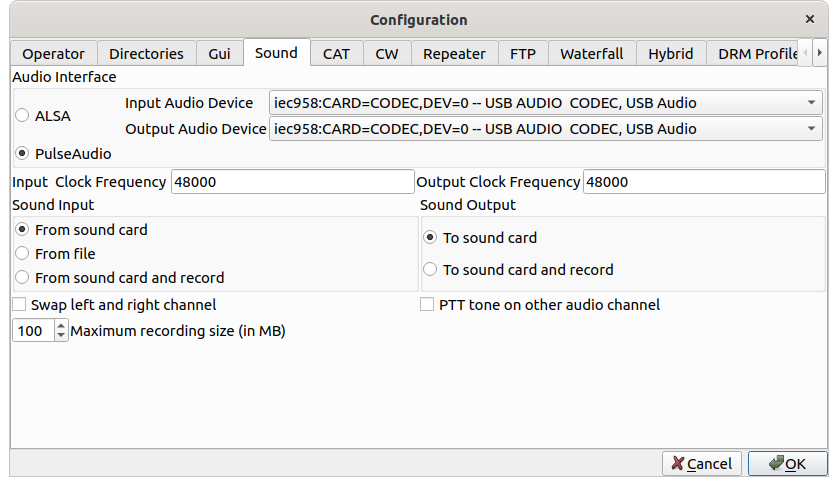
Video: Decode SSTV with QSSTV
The following video shows how to decode SSTV with QSSTV during live-reception of SSTV images received from the International Space Station (ISS).
You have now all the information you need to start and decode SSTV images using QSSTV. Happy SSTV decoding on Linux!
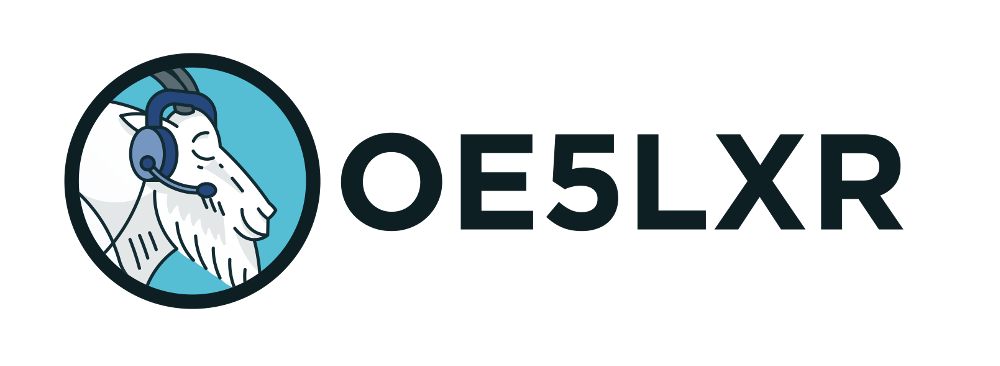

2 comments
Harry 01/01/2023
Hi Harry VK4TK here, thanks for the information. I also have a Signalink USB and the information is exactly what I needed. So far I can only receive analog but it does transmit in DMR, I'm not sure why that is. What is the procedure for adding pictures to the templates for sending please? Everything I try fails, the picture just goes back into the folder I'm trying to move them from. I hope you have had a great Christmas and New Year. Harry
Alexander Entinger (OE5LXR) 03/01/2023
Hi Harry! Glad to hear this article was helpful to you ;) Sadly I have never used QSSTV for transmission so I'm not really qualified to answer here. What I did find out from some quick internet research was that it's apparently very easy to disrupt sending of the current picture, i.e. just clicking on the DRM tab during SSTV transmission seems already to abort the transmission (see https://github.com/ON4QZ/QSSTV/pull/13). Otherwise it seems that the feature should work fine - again, that's only my research. Best of luck and please let me know what caused this weird issue on your end ;) Happy New Year, vy 73 de Alex, OE5LXR