How to decode SSTV images with MMSSTV
Estimated reading time: 7 minutes
Several times a year the ARISS (Amateur Radio on the International Space Station) team is setting up SSTV (Slow Scan Television) events where images are transmitted from the ISS down to earth. The SSTV signal can be received with a conventional hand held radio and recorded as a audio file. In this article you’ll learn how to decode SSTV with MMSSTV. MMSSTV is a Windows program developed by Makoto Mori JE3HHT capable of both receiving and transmitting SSTV images.
Table of Contents
Install and configure the required software
In order to decode SSTV images with MMSSTV additional software needs to be downloaded and installed. A media player such as VLC is required to play the pre-recorded audio file containing the SSTV image. A virtual audio cable software such as VB-CABLE is used for feeding the audio signal from the media player into MMSSTV. Finally you need to download MMSSTV. In case that page should disappear MMSSTV is also hosted on this website. A download link can be found at the end of this article.
After opening the audio file containing the encoded SSTV image with VLC one virtual audio cable is configured as audio output device. Instead of being played via speaker the audio signal is fed into the virtual audio cable A.
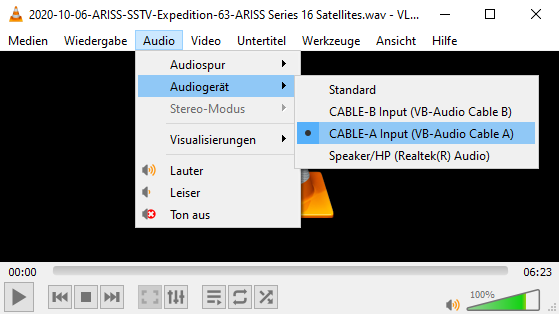
MMSSTV is set up to use the virtual cable as audio input device. In order to achieve this open the menu „Option – Setup MMSSTV(O)…“.
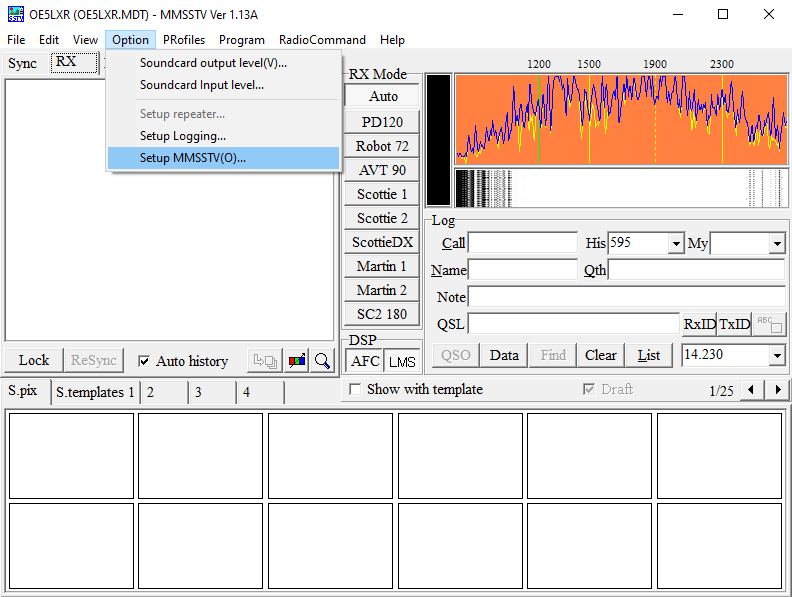
Within the setup menu select virtual cable A as sound card input. You can also directly select your soundcard or any other recording device here and do a live decoding of SSTV images.
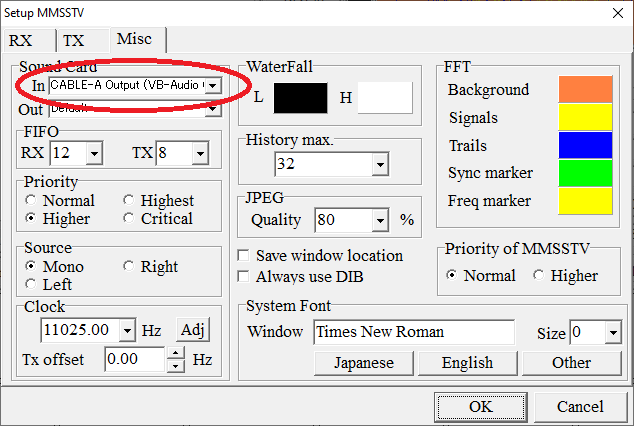
Hot to decode the SSTV images with MMSSTV
Once you’ve got everything set up you can return to the main window and start the decoding process by simple starting playback of the recorded audio file in your media player. As soon as a valid data is detected MMSSTV automatically recognises the used encoding mode (PD120) and starts decoding the received SSTV image.
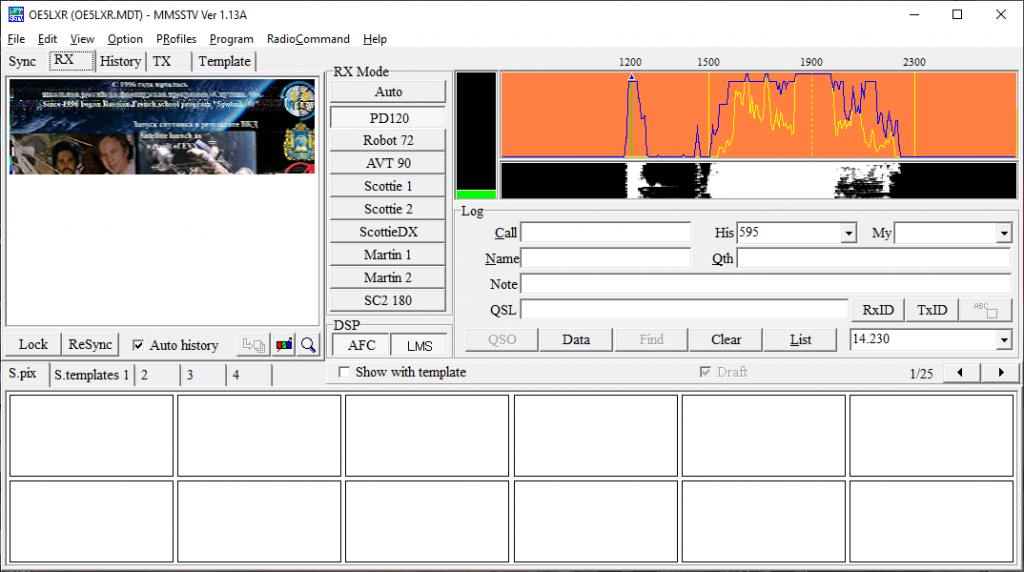
(Received from ISS during ARISS Series 16 Satellites SSTV event)
Using PD120 the complete transmission of an image from the ISS takes approximately 2 minutes. In the decoded image shown below there’s a slight inclinination to the right visible, with each subsequent line shifted a very small distance to the right. This effect is known as „slant“ and occurs due to a small difference between the assumed sound sample rate used by MMSSTV for decoding and the actual sound sample rate used by the recording device.
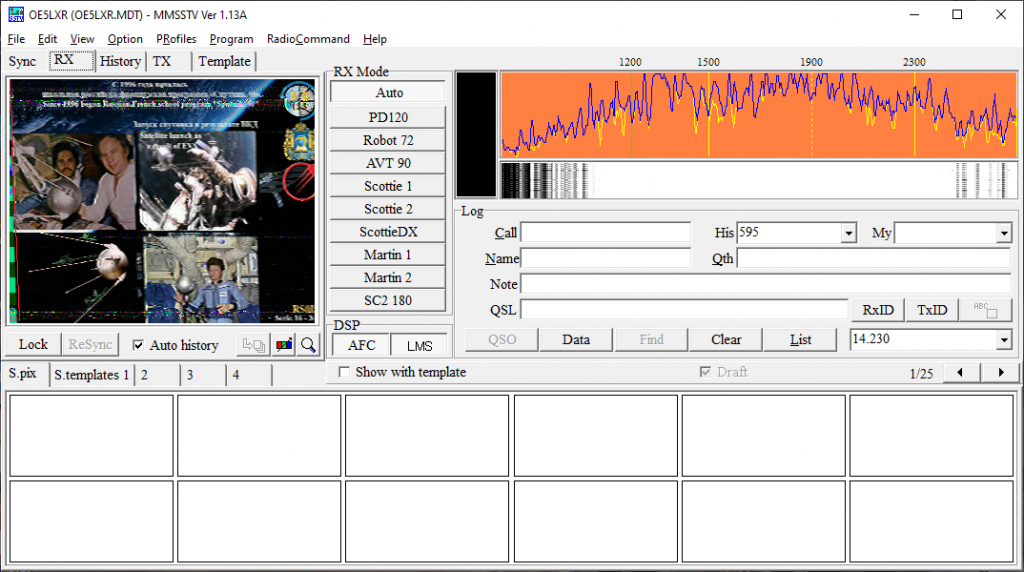
(Received from ISS during ARISS Series 16 Satellites SSTV event)
How to improve SSTV image quality
Since the sample rate difference is rather minimal we can make use of the automatic slant correction. It can be selected via tab „Sync“ within the MMSSTV window. After selection of Sync a smiley icon next to the the button for „Slant“ occurs. Upon pressing the smiley icon automatic slant correction is performed.
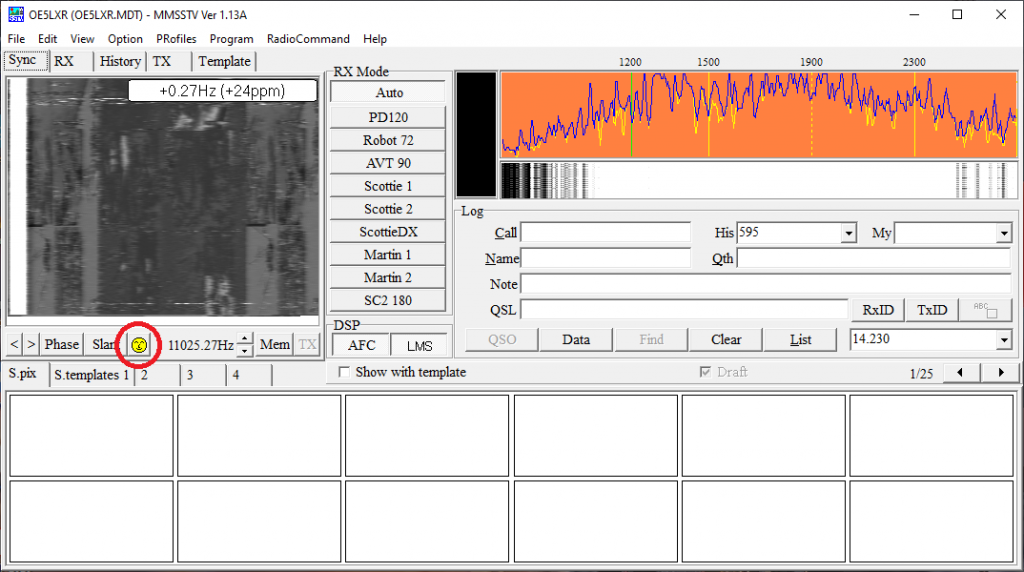
Switching back to tab „RX“ you can see that the tilting towards the right has disappeared and you are now free to admire your first decoded SSTV image from the ISS.
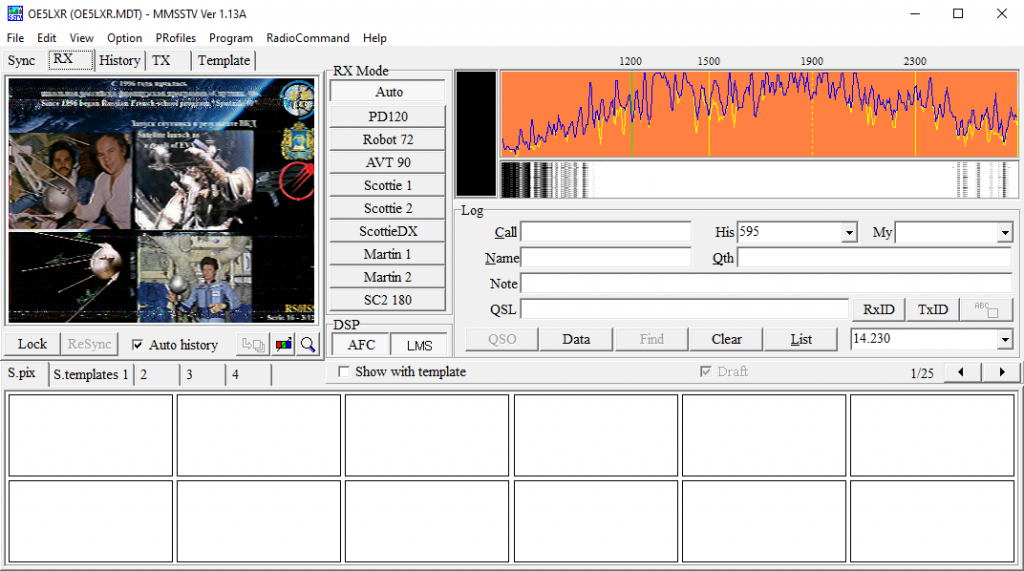
(Received from ISS during ARISS Series 16 Satellites SSTV event)
This article should give you all the knowledge you need to decode SSTV images with MMSSTV. If there are any other questions you have please feel free to comment below or send me an email.
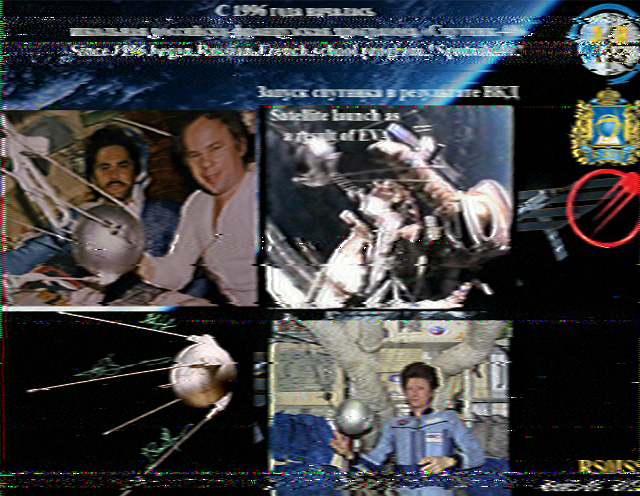
Slides – How to receive and decode images from the International Space Station
Recently I gave a talk on the subject of how to receive and decode SSTV images from the ISS. Although initially intended for internal usage I believe this talk to be of benefit to a large audience of people interested in receiving and decoding SSTV images from the ISS. Consequently I asked management and was allowed to publish the slides of the talk on this website.
Downloads
MMSSTV
MMSSTV V1.13A (3776 downloads )SSTV Audio File
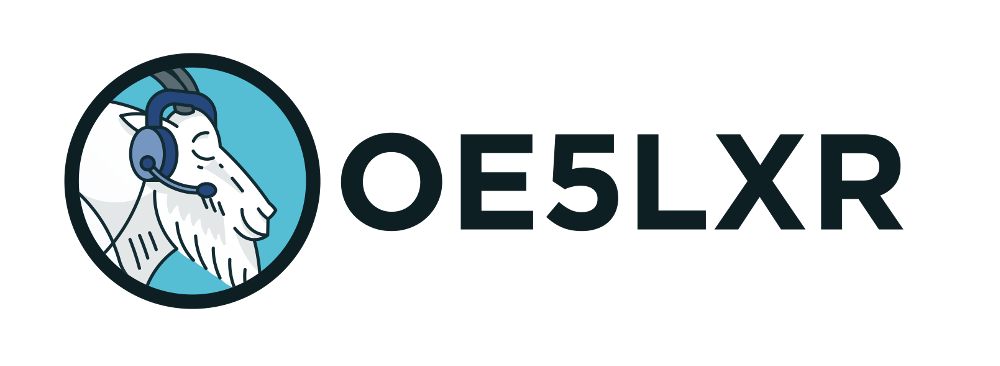

2 comments
Tarek Abdallah Omar 04/03/2021
Fantastic very much direct and easy. My question is what is the possibility to receive with a good gain vertically polarized 144 Mhz fixed antenna! Of course cross beam or quad is a good idea but the thing is that it is needed to be some steering which is something more complex and expensive. Thanks for the opportunity. Tarek Abdallah SU2TA 73
Alexander Entinger (OE5LXR) 04/03/2021
Hi Tarek! I'm glad you find this post useful and hopefully you'll be able to receive and decode images from the ISS very soon ;) Unfortunately a fixed vertical 2m antenna will not work very good for receiving the ISS as it's best suited for receiving waves travelling parallel to the surface of earth. As the signal from the ISS is anything but parallel to the surface of earth you won't be able to receive much. If however, you take the same vertical antenna and mount it horizontal (that is parallel to the surface) you may be able to receive the ISS with it (direct overhead passes are the best and still mount your antenna sufficiently high above ground). All the best, vy 73 de Alex, OE5LXR